Pavel Rykov
November 16, 2022 ・ Basics
How To Deploy PMM Using AWS
Here is a small HowTo about installing the Percona Monitoring and Management (PMM) server using the AWS Marketplace.
Requirements:
-
AWS account
-
Web-browser with enabled JavaScript
-
Cup of coffee
For the first you need to open the AWS Marketplace page and search for “Percona Monitoring and Management Server” or just click to this direct link.

Here you click to Continue to Subscribe and you’ll be redirected to the Subscribe to this software page. On this page you may look at details about your subscription, additional taxes and etcetera.
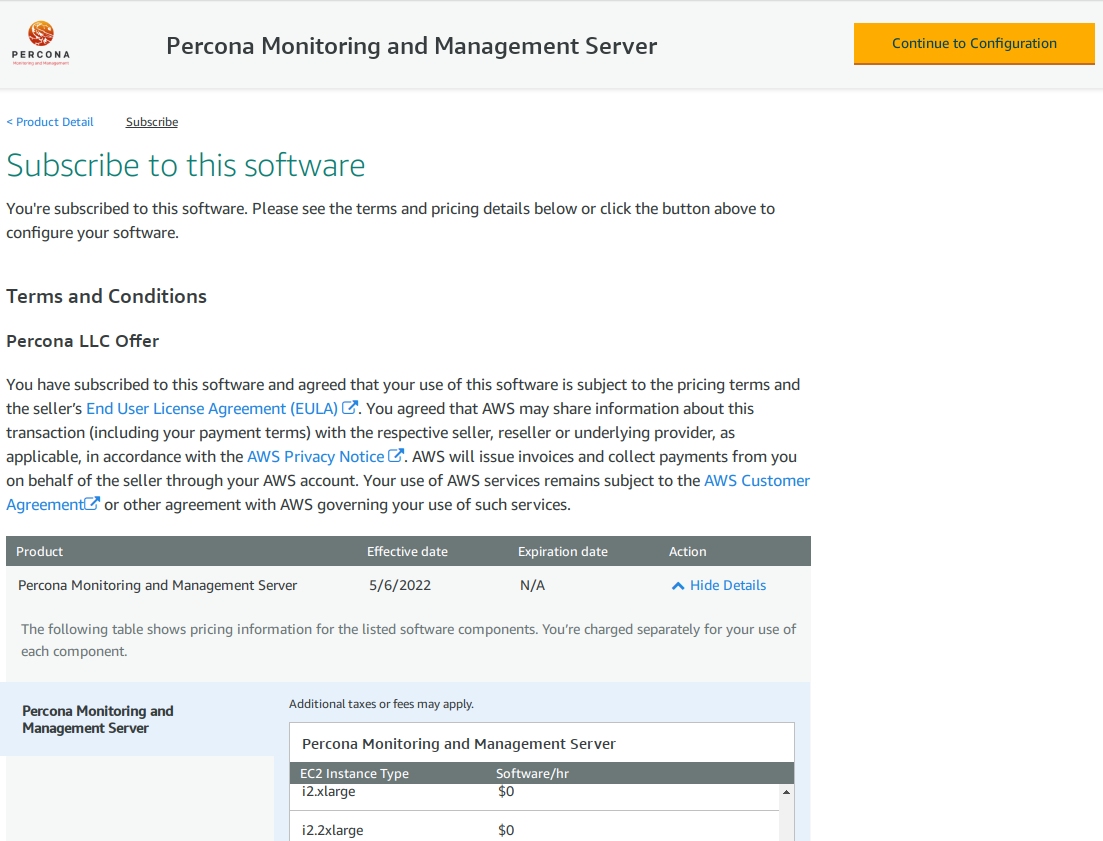
Let’s click Continue to Configuration.
On the next page, called Configure this software you need to choose the version of PMM and region, then click Continue to Launch button.
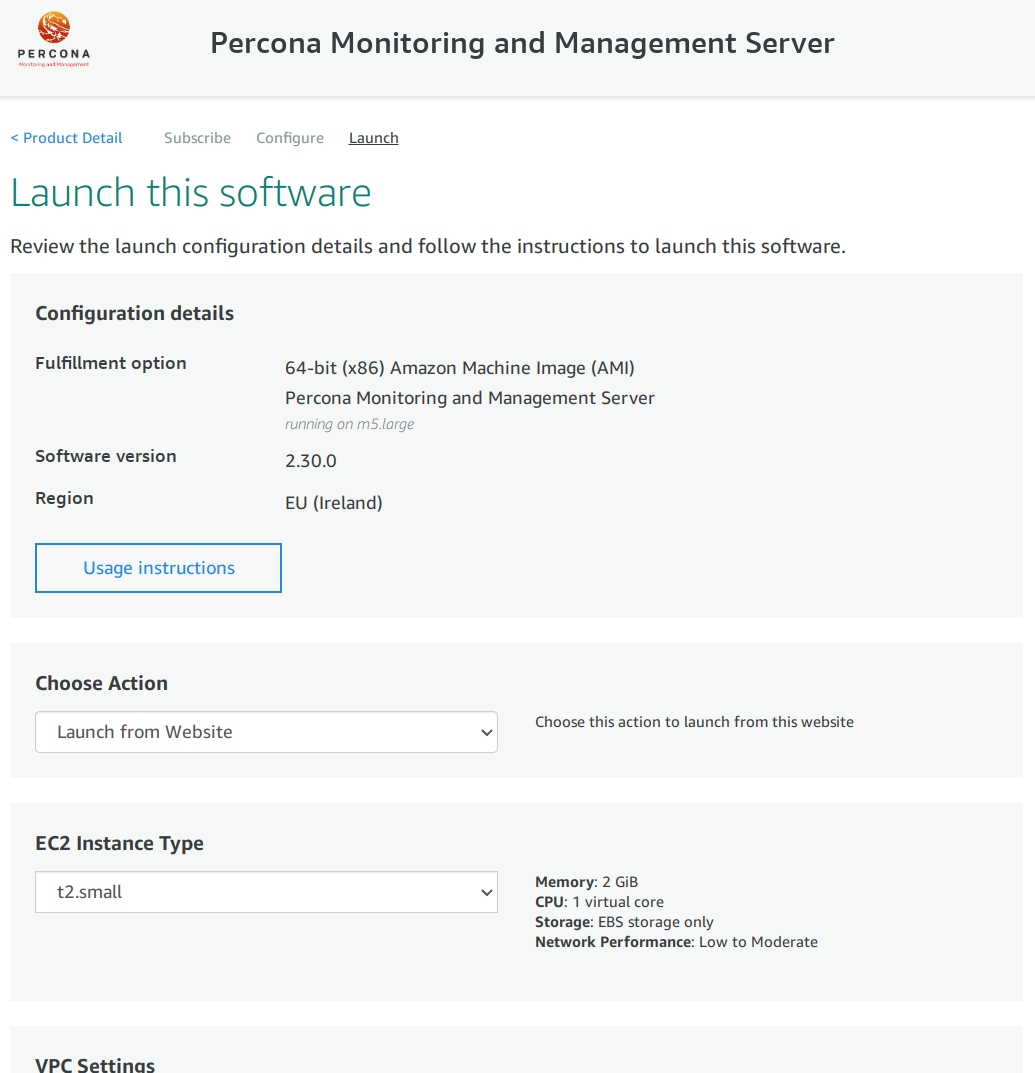
On the Launch this software page you need to choose:
-
Choose action: Launch from website
-
EC2 Instance Type: Any type of instance that suits your needs, t2.medium will be used in this example
Scroll down to the VPC Settings block, here you can set:
-
Virtual Private Cloud (VPC) – If not exists, then need to create a new one
-
Subnet – For communication between instances in VPC
-
Security group – In settings of selected security group an Inbound and Outbound rules should have permissions for connection through SSH, HTTP and HTTPS protocols form any IP-addresses
-
Key pair – Need to create a new one if not exists

Click the Launch button when you are ready.
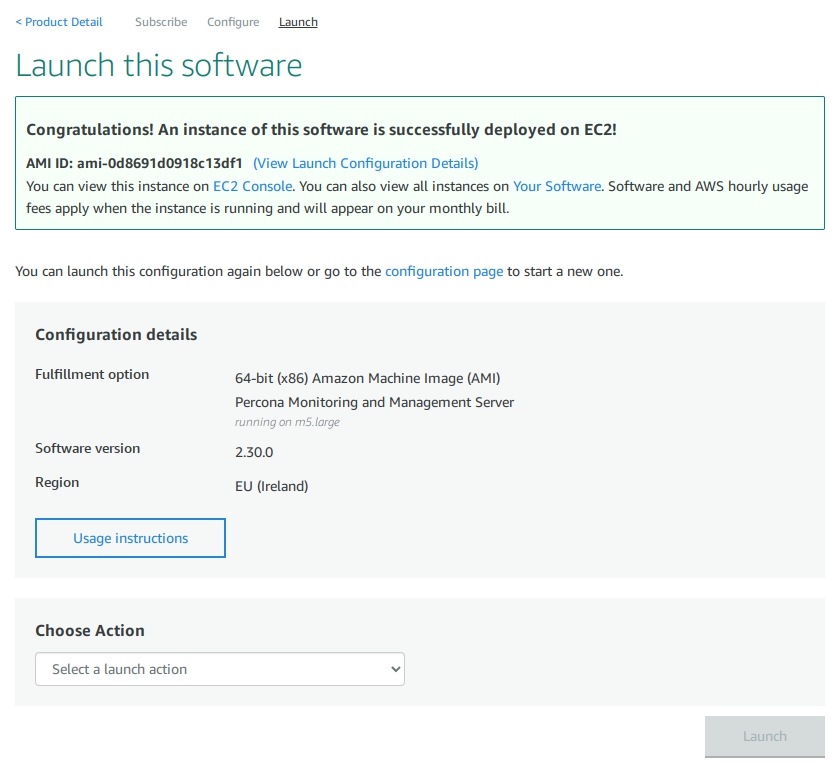
If everything is okay you’ll see a page like above, to check the initialization status go to the page EC2 Console.
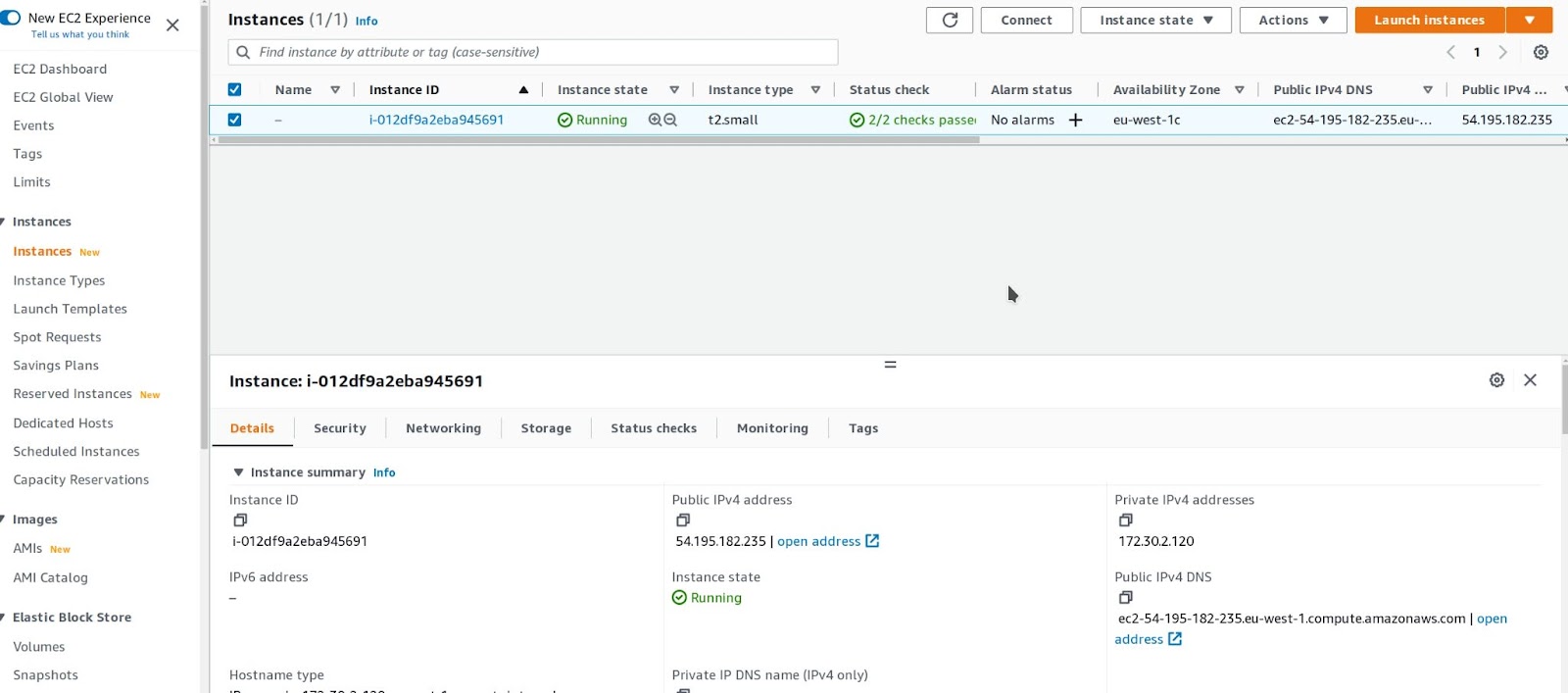
From the Instances page you may copy an IP-address of the instance and connect to it via web-browser, ignore Self-Signed Certificate warning.
Here for login you need to input the ID of the instance from AWS Console, copy and paste it.
After that, the web-browser redirects you to the final setup page.
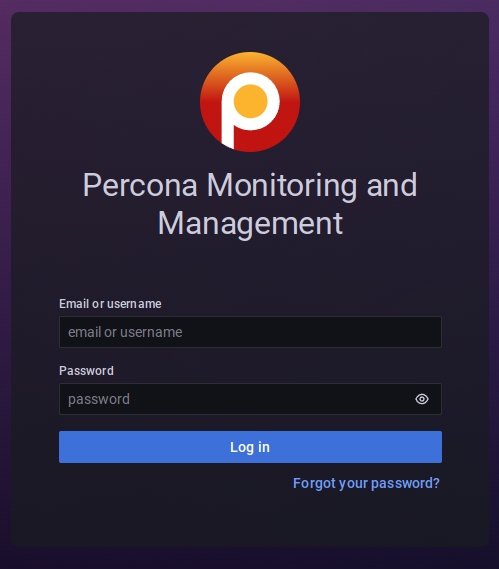
Here you need input username and password.
-
Default username: admin
-
Default password: admin
On the next step you may have to reset the default password or skip this step.

And we are finally in, congrats!
- Basics